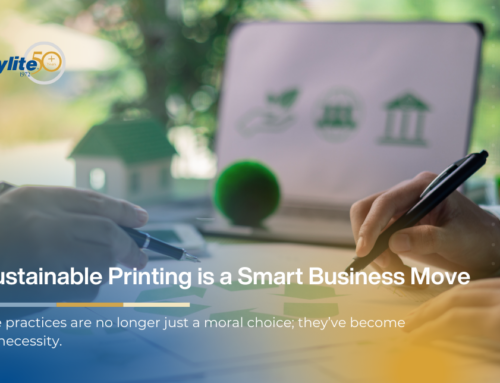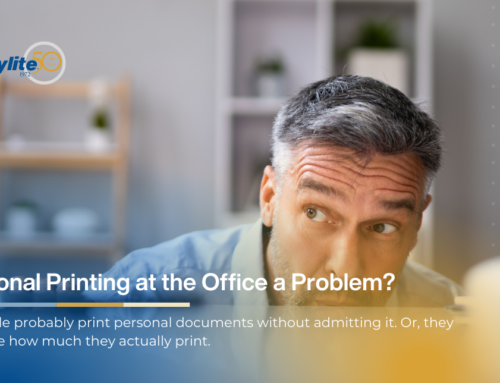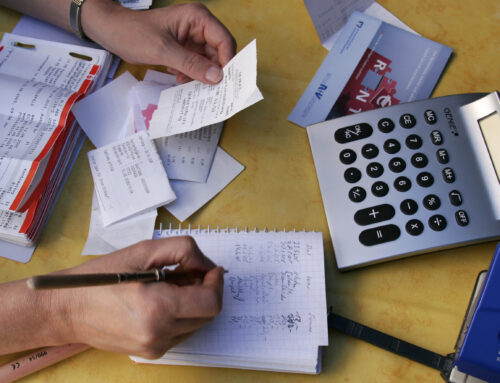If your printer is constantly churning out blank after blank sheet, it’s time to start troubleshooting. This article will take you through the most common causes of blanks and how to fix them.
Common Causes of Blank Pages
Here are the most common causes of blank sheets and what you can do about them:
Empty Toner and Ink Cartridges
Easily the most common cause of blank paper when printing are empty toner drums and ink cartridges. Ink doesn’t last forever and, over the course of many sheets, it’ll either run out or dry up. Neither is good when you’re in a hurry.
The first thing to do is check the printer’s levels. Depending on your setup (and printer type) you’ll either be able to check the ink or toner via the printer’s control panel or the software on a connected PC. If all else fails, open the machine and gauge the levels by eye.
To prevent nasty surprises, always have a spare cartridge or drum handy and keep an eye on the levels regularly. Use a reliable supplier to keep you stocked.
Clogged Print Head
The moving parts of a printer process thousands of pages in their lifetime and are always susceptible to wear, tear, and malfunction. The printing head of an inkjet machine is particularly vulnerable to this.
To prevent the head from crusting to a standstill with dried ink, it’s necessary to clean it regularly. Nearly all inkjet printers come with the software function to clean the printing head and realign it. It’s up to you to ensure that this is done on a regular basis.
If things get really bad, then you can always clean the head manually. Switch off your device, detach the head, and wipe it clean using a lint-free cloth.
Incorrect Print Settings
If the problem isn’t mechanical, it may lie in configuration. If a printer isn’t properly calibrated or configured to match the orientation, size, and type of paper, the result can be blank sheets.
Preventing this frustration is as simple as checking the print settings on a PC or printer before giving the go-ahead to print. Most printers come with built-in calibration tools. If unsure where to locate and operate these, check the manufacturer’s website.
Another important checkpoint is to ensure that your current printer is recognized by the PC or laptop connected to it. Ensure that it’s selected as your printer of choice.
Software and Driver Issues
Software and hardware need to work together to print your pages. If your printer is operating correctly, then it may be a driver or program issue. There are many things that can cause software issues so there are many troubleshooting tips to try, including:
- First, restart the printer and PC.
- Check for error codes and messages for any clues.
- Ensure the printer is running software from the manufacturer. Install any printer program on any connected devices, too.
- All drivers should be fully updated. Check that all currently installed drivers are the latest version. Visit the manufacturer’s site for driver downloads if possible.
- As a last-ditch effort, reinstall all software and drivers connected to the printer.
Contacting Support
If problems persist, then it’s time to contact either the manufacturer or retailer. When doing so be sure to do the following:
- Look for troubleshooting guides on the manufacturer’s website, or via a search engine.
- Gather as much information about the problem as possible. Use error reports, detailed descriptions, and any other important details.
- Have printer specs (warranty, model, receipts, software versions, etc.) handy.