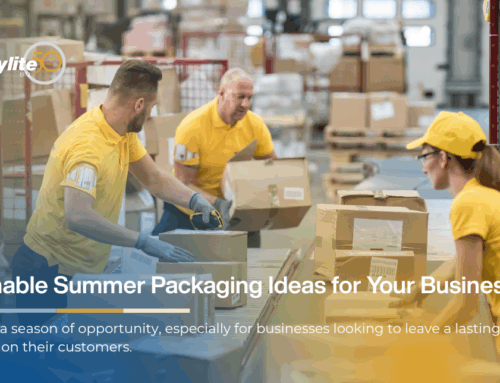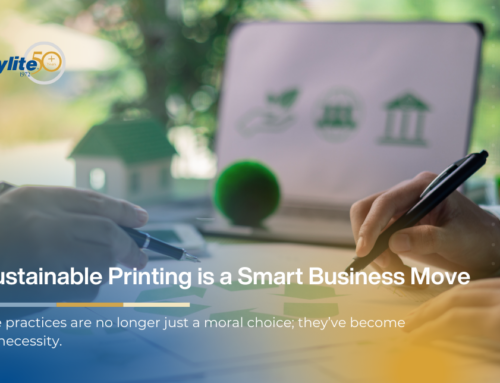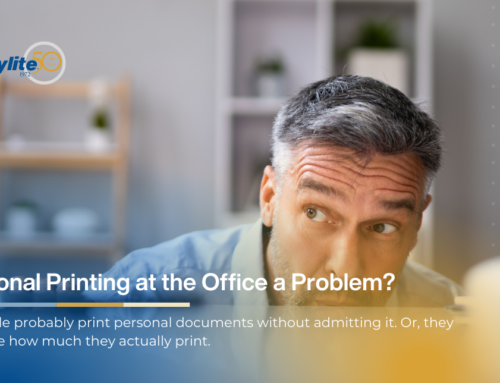How to Decrease Copier Maintenance Costs
Your copier can save you a lot of money otherwise spent on third-party copy providers. However, this is only true if you maintain your device correctly. Knowing how to diagnose your machine and address common problems yourself extends the lifespan of the unit and cuts costs.
Coming up are a few tips on lowering your copier maintenance costs.
Tip 1 – Avoid Paper Jams
There are several reasons why you might be dealing with a paper jam. In most cases, you’re overloading your paper tray. Let’s first see how this happens.
Your copier can only hold a certain amount of paper. If you try to extract more copies than the machine is capable of, the device jams.
The solution is simple – don’t place more paper than the amount recommended for your tray. This prevents future jams and keeps your machine in great shape.
Another reason you can face a paper jam is that you are using incorrect paper size or weight.
In particular, you might have inserted a kind of paper incompatible with your machine. Over time, this can alter your rollers so much that they can no longer send the paper out of the device, leading to paper jams.
This type of paper jam usually takes place after you place heavy paper in a machine designed for lightweight paper. Fortunately, you can easily resolve the problem by consulting the instruction manual. Check the paper your copier is compatible with and stick to it.
Tip 2 – Clean the Glass to Get Rid of Black Lines
Hiring maintenance technicians is a great way to remove black lines on your copies, but it can also be expensive. There’s no reason to bring in experts when you can deal with the issues yourself. The easiest way to do so is to clean your glass.
Specifically designed cleaning solutions and lint-free towels work great in this case. These can be purchased at most local office stores.
If you don’t have time to visit a store, you can also use alcohol. Just be careful not to utilize ammonia-based products because these can damage your glass film.
Tip 3 – Reboot the Machine to Eliminate Error Messages
Error messages are annoying. They can indicate a breakdown, but they can also show up for no reason. If you’ve performed in-depth troubleshooting and the messages persist, you can try rebooting your device.
To reset your machine, turn it off with your power button and unplug the cable from the socket. Wait for a few seconds before plugging the cord back in and turning on your device. This should remove your error message.
Bear in mind that your copier might have multiple power switches. Consult your manual to determine which one you should press.
Cost Efficiency Makes All the Difference
In addition to lowering maintenance costs, you can do many other things to improve the cost-efficiency of your copiers. One of your best options is to use Copylite Branded Toner. We offer cartridges in multiple colors to accommodate all your copying projects. Check out our collection and use our customer chat if you need help finding the right product.