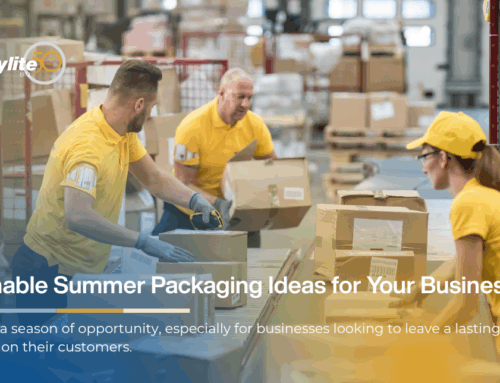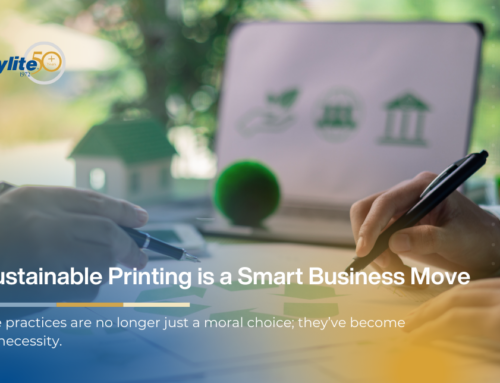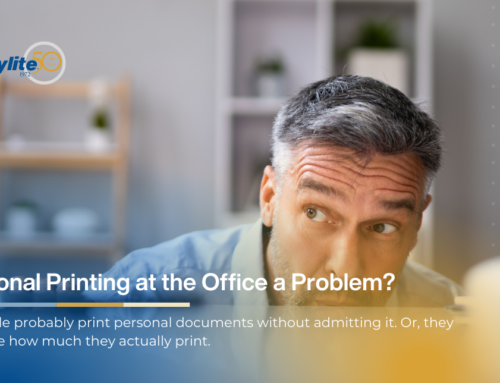Printers are finicky things. They’re also expensive to repair, often costing just as much to fix as it would to buy a new one. Here is a brief troubleshooting guide that can solve the most common problems without calling the IT department.
The Printer Won’t Turn On
If your printer is showing no signs of life after pressing the power button, make sure that it’s properly plugged in and all wires are connected correctly. Check that your outlets are functioning too and move your printer to a new one if the one it’s currently connected to isn’t working.
Paper Jams
Paper jams are a common problem with many possible causes. Here’s a short list of how to avoid them:
- Make sure you’re using the right type of paper for your printer.
- Double-check that the paper in the tray is aligned and oriented properly.
- Don’t print too dark (the ink may cause the paper to jam).
- Don’t overfill the tray.
Blotchy and Faded Prints
Color problems including blotching, fading, and streaking are typically the problem with inkjet printers and definitely signs of cartridge troubles.
The first thing to check is your ink level. Cartridges running low have difficulty maintaining consistent color flow. Be sure you have a reliable supplier to keep you well-stocked.
A second area to check is the print head itself. Dried ink on the printer head might be the culprit. If you’ve got an integrated cartridge head, you can detach it and press-clean it with a dry paper towel. Almost all inkjet printers have some form of cleaning cycle. Be sure to run it regularly.
Finally, this error might also be a sign of mechanical failure with the print head. Open the printer and see whether any parts are jammed or broken.
Wi-Fi Troubles
If you’re reaching for the sky, trying to get the best Wi-Fi signal to print, it may be time to troubleshoot. Just as with any good software, your printer’s firmware needs to be fully up to date to avoid signal trouble.
Speaking of which, you need to ensure that all devices are within the signal range of the printer. You may have to add a wireless extender or repeater to increase the range in bigger setups.
Your router may also be causing the problems. Ensure that it supports 802.11n and caters to both 5GHz and 2.4 GHz.
Mobile users might find Wi-Fi more cumbersome to use on their devices than it is on a PC. In these cases, try installing an app (manufacturer or third party) that enables the printer and smart device to talk more smoothly with each other.
Security Concerns
Printers are network devices too and especially vulnerable to infiltration by hackers. Ensure that only authorized devices can connect to your printer and consider adding password protection to limit access to the printer. In addition, monitor access, frequently delete printer history, and ensure all drivers are up to date.
Environmental Worries
Computers didn’t quite bring the paperless workplace they promised long ago. If you’re worried about the footprint of your printing, consider the following:
- Print double-sided documents
- Place recycle bins right next to the printer
- Make the shift to monochrome documents unless necessary
- Consider multifunction printers
- Maintain your printers regularly to prevent errors