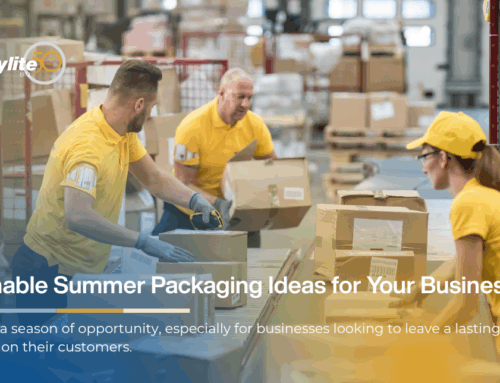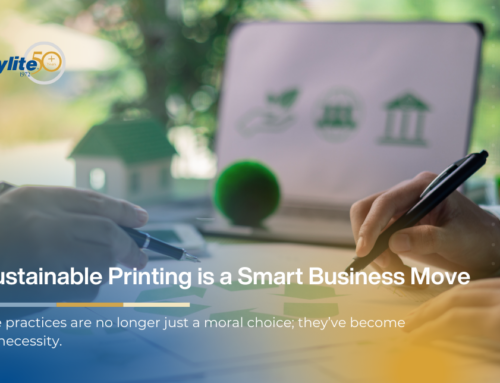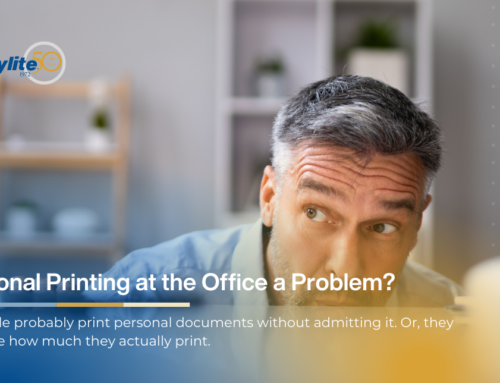Want to connect your HP printer to any Wi-Fi network? All it takes is a few simple steps. Here’s a how-to guide to help you out:
Make Sure Your Printer Is Compatible
Before doing anything, make sure your printer is compatible with the Wi-Fi network you want to connect it to. Your printer’s user manual usually includes this information. If you can’t find it, try contacting HP’s support team. You also need to ensure that your printer supports Wi-Fi connectivity. If it doesn’t, you won’t be able to connect it. Luckily, there’s always a printer cable to save the day. Each printer has its specific requirements for connecting to Wi-Fi. Check your printer’s settings and see if they match your network.
Install the Printer’s Software on Your Device
Most operating systems recognize printers when you connect them; you can print without running software. That being said, installing your printer’s software on your device is always a good idea. You can either download it from the manufacturer’s website or install it directly from a CD that comes with the printer. If you’ve already installed the software, make sure it’s updated before connecting your printer to a network. Outdated software is prone to glitches, and your printer won’t connect to the network properly.
Try Connecting Your Printer to the Wi-Fi Network
After checking your printer’s compatibility, turn it on and make sure it’s ready. If you’re using an inkjet printer, check to see if there’s enough ink in the cartridges. Laser printers are easier to set up. Make sure you install the toner cartridges properly. And, of course, load the paper. Then, open the printer’s software on your device, and head to settings. There’s a section that lets you connect to a Wi-Fi network. Find the one you want to connect to, and set it up. This might take a few seconds, and you might have to input a password if it requires one. After you do these steps, you’re ready to print.
Do a Test Print
Before printing an entire project, do a one-page test print. It’s the easiest way of making sure that you’ve set things up correctly. Open an image or a document, click “Print,” and choose your HP printer as the output. If the test print comes out fine, then you’ve successfully connected your HP printer to your Wi-Fi network. It’s also possible that you’ll run into some common issues. These are easy to troubleshoot and may be included in the owner’s manual, so you won’t have to reach out to support to solve them.
And that’s it. That’s all it takes to connect your HP printer to any Wi-Fi account and print files wirelessly.
Contact Copylite for Professional Printer Help
If you ever run into a hardware issue on your HP printer and need a part replaced, Copylite is your go-to solution. We’ve been in the printer business since 1972. From the start, it’s been our mission to help you tackle any printer problem. We’ve got all the essentials you need to get your HP printer up and running in no time. Contact Copylite, and never lose sleep over printers and printing again.